Carousel tweet - Find out how to create 1 awesome tweet
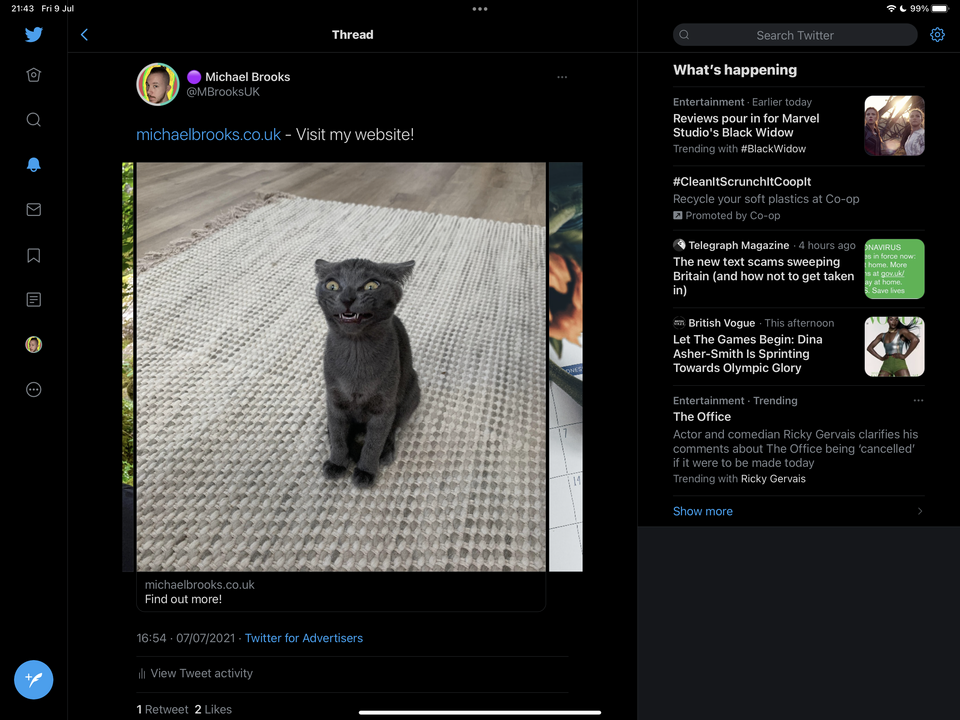
Getting started with a carousel tweet
I found out how to create a carousel tweet through a Twitter thread, and I thought I would share it in a blog post. It’s really cool and makes for a very different tweet to the usual stuff you find. I like the creativity, and although Andrew does target this for Twitter Space, you can do it for any link or tweet. I personally created one for my personal website. His original thread can be found here. Don’t worry, this trick is 100% free, and you don’t need to add payment details.
First, you should head over to ads.twitter.com and from Creatives on the top menu, select Tweet Composer from the dropdown.
ads.twitter.com
Creatives > Tweet Composer

Next, select the Photo or Video option & choose no card of the Card type drop-down menu.
Photo or Video
Card type > No Card

Next, paste the link to your Twitter space or website in the “what’s happening” text box at the top and then click add media and select any image. Then untick the box next to promoted tweet at the bottom.
Paste your twitterspace URL into the text box
Add media
Untick promoted tweet at the bottom

Next, at the top right of your screen, click the arrow next to the Tweet button and select save as draft from the drop-down options.
Tweet > Save as Draft

This is 🚨 important 🚨 because you haven’t saved it yet. You now have to click on the blue save draft button, which becomes available.
Click Save draft button

A notification will appear confirming that you have successfully saved the draft. Well done, you’re doing well.

Next, go back to the menu at the top, and from the Creatives drop-down menu, select Tweets.
Creatives
Tweets

It will then takes you to a new screen, and on the top right, select the arrow next to Tweet: Promoted-only and select Draft.
Tweets:Promoted only
Draft

It then displays the ad unit we just created, and you need to select Edit from the three options under the ad.
Edit

The link has now been converted using the Twitter t.co URL shortening service. Add in any extra text you want. Select and copy this new link and switch the AD to a Carousel.
Add any text (don’t delete link)
Copy link
Switch to the carousel option

Fill in the rest of the text boxes with your content. Paste the link you copied into the website URL box 🚨 if you try to add in a different link, you will get an error message. 🚨 🙏 All fields need to be completed before you can move on.

Next, Click Add media and select 2-6 images for your Carousel. Aspect image ratio: 1.91:1 or 1:1 (ie 800×800). 🚨 Remember to ✔ untick Promoted only below add media because you don’t want to pay for these.
Add Media > select images
Disable Promoted only

Once completed – head up to the top right, and from the Save draft button, select Tweet from the drop-down menu.
Save draft
Tweet
If you want to schedule the tweet for later select Schedule instead.

The draft button now changed to a Tweet button, and you should click on it.
Tweet button

If successful, you will now see the message below appear, and your tweet is now on your Timeline. Congratulations, you took a long road to create something unique and awesome.

Are you using the carousel tweet to promote your tweets and attract visits? Let me know in the comments, and share links to those tweets. I would love to see them and share them in the future.

If you enjoyed this post, please consider supporting me on Ko-Fi.

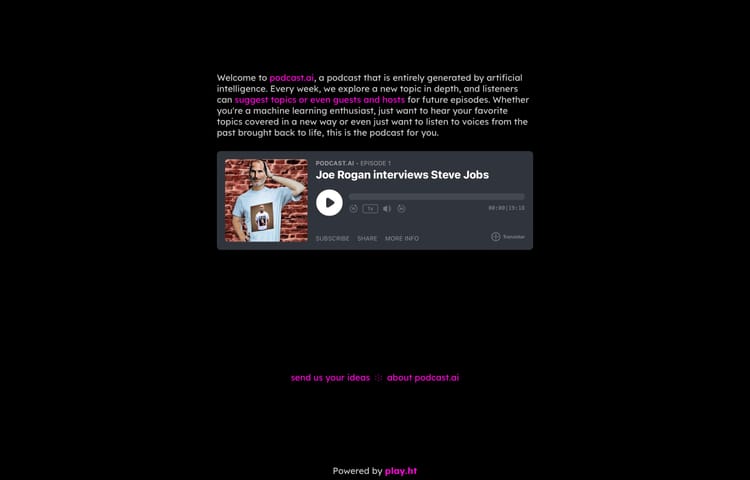

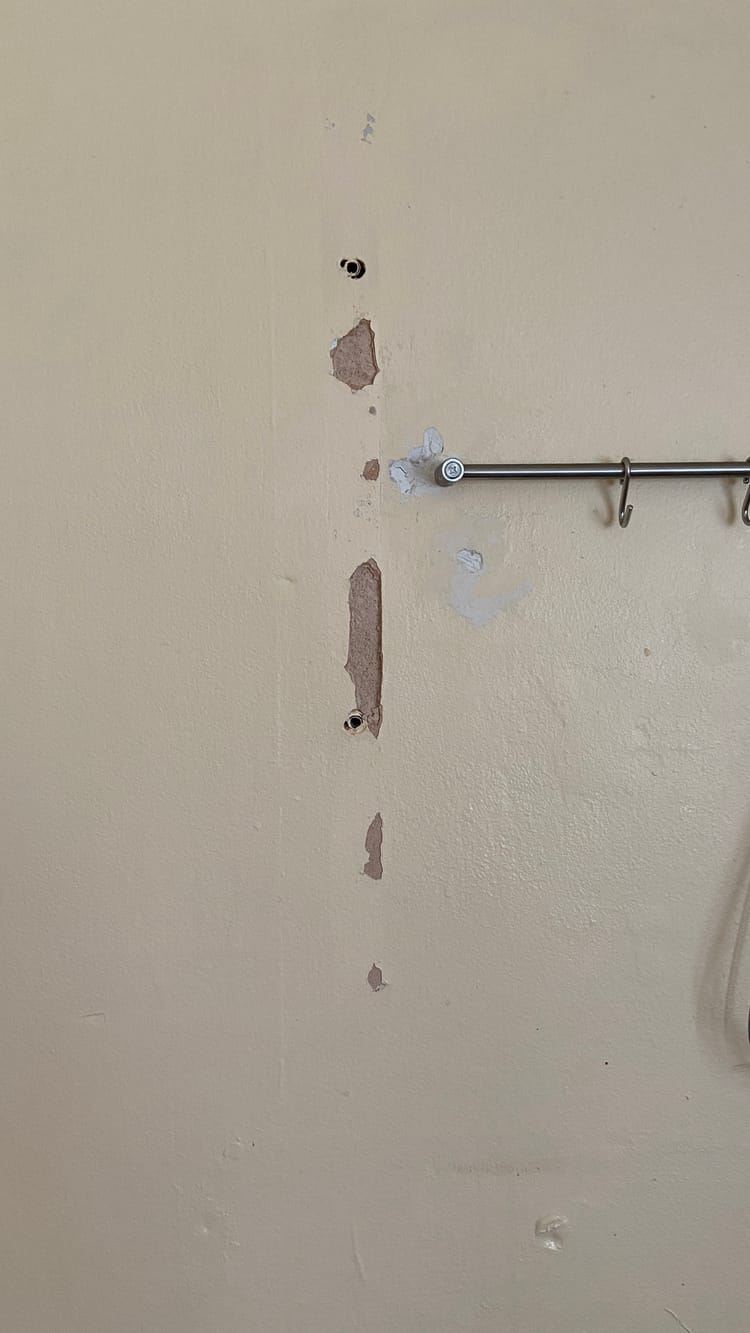
Member discussion