Getting started with Twitter Spaces

Contents
If you’d like a weekly email in your inbox, please join the newsletter by entering your email address below.
By subscribing, you agree with Revue’s Terms and Privacy Policy.
What is Twitter Spaces?
Twitter Spaces is similar to Clubhouse. If you’re unsure of what Clubhouse is, then it’s a place where you have speakers and listeners come together in a room or space, as Twitter calls it. The person who creates the room is known as the host, and they have control over who can speak.
Hosting a room
If you’re eager to host a room, firstly, you need to have hosting privileges. Currently, only a small subset of users can host a room, and it’s currently limited to iOS only. However, they are starting to roll the hosting feature out to Android users as well. They have specifically chosen to prioritise minority groups such as ethnic minorities, those with disabilities such as hard-of-hearing and hard-of-seeing. This is so they can focus on tools and feedback which are more inclusive. They’re trying to minimise bullying and hate speech while also creating live captions for those that need it.
Android is also challenging to roll out because of the vast array of devices that can use the OS. Not every microphone and speaker are built the same. They also handle data differently, and they need to ensure the bit-rate is a good balance between quality and not hog bandwidth/resources.
How do you host a room?
However, you’ll know you can host a room because you’ll get an onboarding screen. It will welcome you and let you know you can hold on to the compose a tweet button. If you’re unsure, the blue button on the bottom right corner of your screen is the compose a tweet button. You will be able to hold down on the button, and you will see three new icons appear. The purple button with the dots in the shape of a diamond is the button that allows you to host a space. If you have this, then congratulations, you can host a space.
Another way to find the option is by clicking on your profile image in the fleets section. You can then scroll over to the far right of fleets and start a space from here.
As Uncle Ben says in the Spider-Man movies, “with great power comes great responsibility”. This is very true when you’re hosting your own space because you’ll be able to invite people up to speak. You will also kick people down into listener if you find they’re trolling or being hateful. If you can host, then it’s up to you how you control your room.
Controlling a room
I’ve seen a few rooms now where people have come up just to troll. However, they usually get kicked back to the listener and then leave once they get bored. Most of the community has been super supportive, and you will be able to create a supportive community.
When you create a room, you will be able to select who can speak as they enter. You can select everyone, which means everyone who joins the room can enter as a speaker if they choose to. You can also select people you follow, allowing anyone you personally follow to come up as a speaker as they enter. The third options mean that no one can come up as a speaker as soon as they enter. This means they have to join as a listener, and they can request to speak, or you can invite them up yourself. If you invite someone up, they can choose to come up or ignore the request.
How do you find and join a room?
Rooms that are currently in session can be found near the top of your phone. If you know where the fleets section is, you may have noticed some circles looking a little different with purple auras. They also may have some circles are grouped, which means there are other speakers in the room. The purple shape is known as a Twitter Space. If you click on one of them, you will join and listen or speak in that chosen space.
How do you join as a speaker?

There are a few ways to join as a speaker. If you read the paragraph above, then you’ll know in some spaces, you’ll be able to join straight away, and in others, you’ll have to join as a listener and then request to speak. There will be a little microphone towards the bottom left of your screen to request as a speaker. When you click on this, you will be able to request. If you decide you want to cancel your request, then you’ll be able to click on the same button, which should have turned into a green tick icon. If you click it, then it will cancel your request.
Currently, when you join as a speaker, your microphone will be on as soon as you enter. This has confused a lot of people as they expect it to be muted at first. However, from the feedback Twitter has received, they will change this behaviour and make it muted by default. I’ve made it into a good habit to click the mute button as soon as I enter. That way, I can be sure the room will only hear what I want them to hear. I usually pick moments where I can speak and offer my words/advice.
How do I see the list of speakers/listeners?

Twitter has released a new feature that allows you to see who is hosting, who is speaking, how many speaking spots have been taken up and how many are available. It also lists the number of speakers that are currently in the room. Not everyone knows about this yet as it’s still very new.
Why do some people have purple dots?
Some user’s (including myself) have added a purple spot before our names. This is to show other Twitter users that we have hosting capabilities, and it has been good for discoverability.
How do I get a purple dot?
Anyone can put the purple dot in their purple names. It’s just an emoji 🟣. See? We’ve been using this when we have hosting capabilities. It has been good for discovering who uses Spaces and who can host a space, as said above. Some trolls have tried to add it to give themselves credibility, but they’re usually shot down and get bored and leave.
Do I have to talk in a Space?
No, you absolutely do not have to talk in a space. You can sit in as a listener, and this is perfectly okay. You can speak when you would like to add advice or your piece of information to the audience. I suffer anxiety so I have sat in many spaces just to listen. I’m actually using it to force myself to speak in other rooms and fight my anxiety which has been great for me personally. However, everyone is different and you can use it as almost a live podcast or radio station.
Can I add to the space without talking?
Twitter Spaces has reaction emojis. Currently, on the iPhone, you can use five reactions. Android somehow has six reactions that can be used. These include 💯 ✊ ✌️ 👋 😂 and android also has ✋. If you want to change the skin colours, you can hold down on the emoji and place your thumb on the colour you want to use. You can also send people who follow you a direct reaction. If you select their profile in the space, you’ll see the list of emojis toward the bottom of your screen.
Can I add co-hosts to my space?
Currently, you cannot add co-hosts to your space. However, this has been a highly requested feature, and they are looking into it.
How do I send feedback?

You can send feedback by clicking the ellipses near the bottom of your screen. Once you click it, you will be able to see an option that says Share feedback. Once you click on it, you will have another option to send a DM to the Twitter Space account. You can then send them feedback and offer suggestions that can improve the experience. You can also submit bug reports if you’re experiencing any issues.
Can I report a space?

Yes, if you’re experiencing bullying or any behaviour that you find unacceptable, you can click on the ellipses and click Report this space. When you click on this option, you will have a list of options for reporting.
Where can you find out more about Twitter Spaces?
You can take a look at the Twitter Spaces FAQ to learn more. They are constantly adding more information just like I will be to this post. Keep an eye out to learn more.
Twitter Spaces has been fantastic, and it has a really supportive and inclusive community. Please respect the rooms your in, and have fun joining in or creating your own spaces.











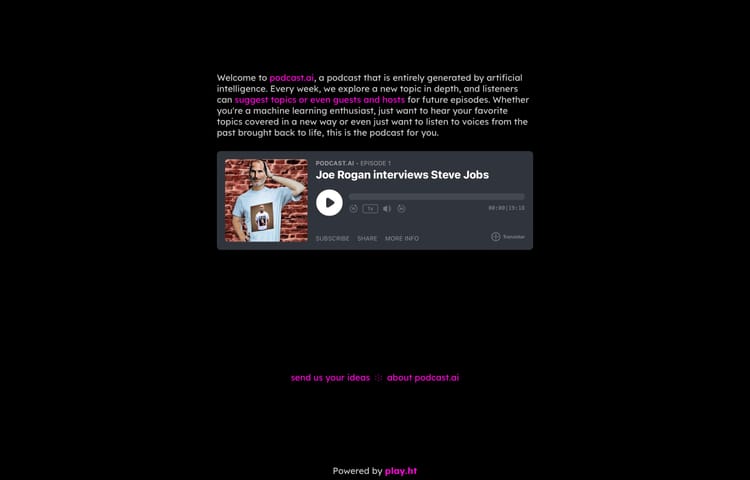

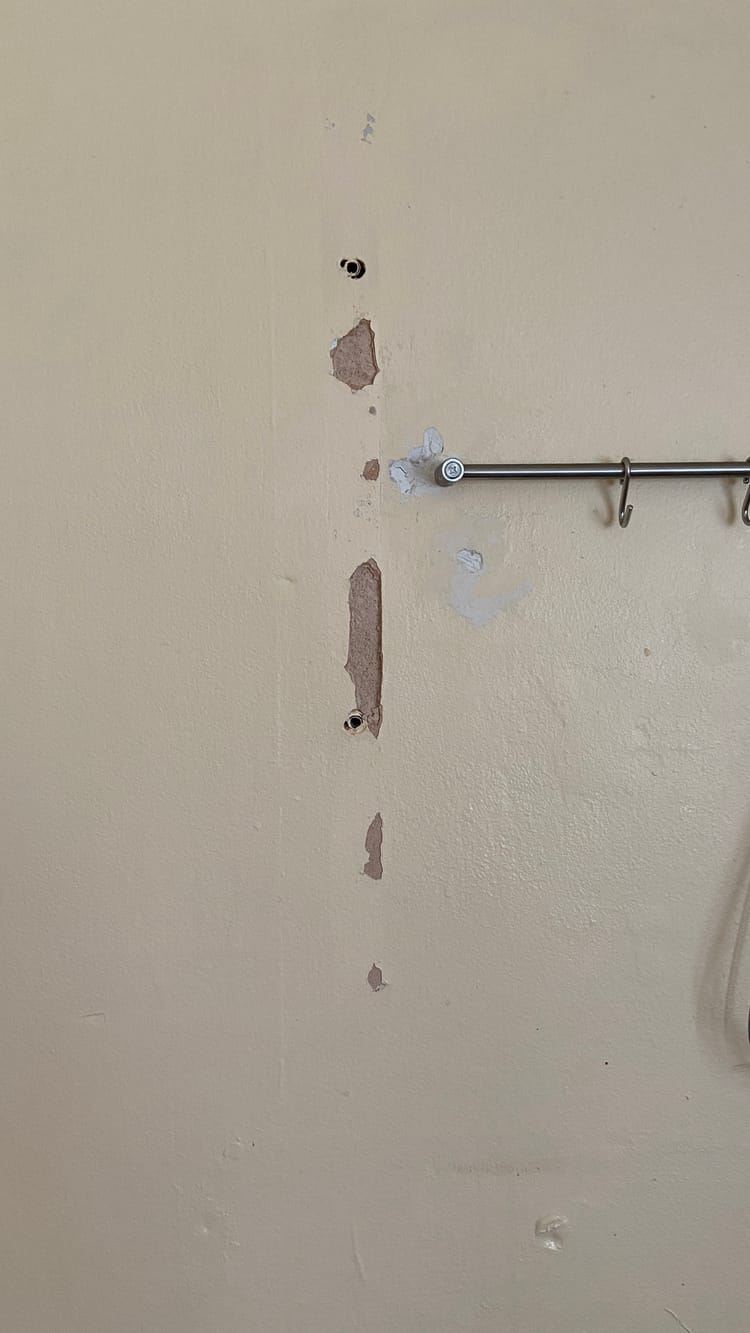
Member discussion